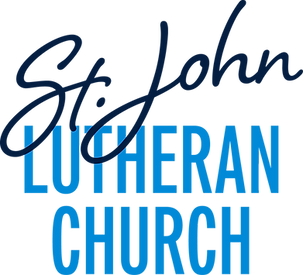Calendars & Schedules
At Your Fingertips!
Find all of the information you are looking for right here!
Our Google Church Calendar shows everything going on in our faith community. It is a "live calendar" with real-time updates so you always have access to the most up-to-date information. If you use a digital calendar, you can subscribe to everything on the St. John Calendar, or, just what you'd like to track. Scroll to the bottom of this page for directions on how to add our Google Calendar to yours.
Google Church Calendar
Worship Assistant Schedule
If you are interested in being a Worship Assistant once a month, call the church office at 815-439-2320 or see a pastor.
Google Church Calendar Information & Directions to Subscribe
Our Google Church Calendar shows everything going on in our faith community. It is a "live calendar" with real-time updates so you always have access to the most up-to-date information. If you use a digital calendar, you can subscribe to everything on the St. John Calendar, or, just what you'd like to track.
New to Google Calendar?
-
A Google Calendar is comprised of as many or as few "mini-calendars" that you need to organize your time.
-
Each "mini-calendar" can be turned on and off, depending on the information you need during your day, or week.
-
You can subscribe to public calendars that make your life easier. Our St. John Google Calendar is public.
-
Example: If you are a member of a St. John Music Group, you may like having access to the SJ Music "mini-calendar." If you are in a small group like Coffee with Friends, and want to know when the group meets next, subscribe to SJ Teams.
Available St. John "Mini-Calendars"
-
SJ Music
-
SJ Committees
-
SJ Facilities Use
-
SJ Food Pantry
-
SJ Teams
-
SJ Worship
-
SJ Youth
How to Subscribe
-
Scroll to the bottom right corner of the Real Time Calendar and look for the white "+" in the blue box. Example image below.

2. Click white "+".
3. Check the calendars you want visible on your personal calendar and click add. The calendars you chose will be under the "Other Calendars" list.